Key Highlights
- Download APK, access advanced AI assistant before official release.
- “Hey Google” triggers Gemini, enjoy new chat-like interactions.
- Reminders, media control, routines missing – consider needs before switching.
Google’s Gemini AI has arrived, shaking up the Android assistant scene with its conversational prowess. But before you jump ship, let’s explore how to use it and what to expect.
Also Read: How To Use Google Collections As Your Ultimate Web Archive
Downloading Gemini (a temporary workaround):
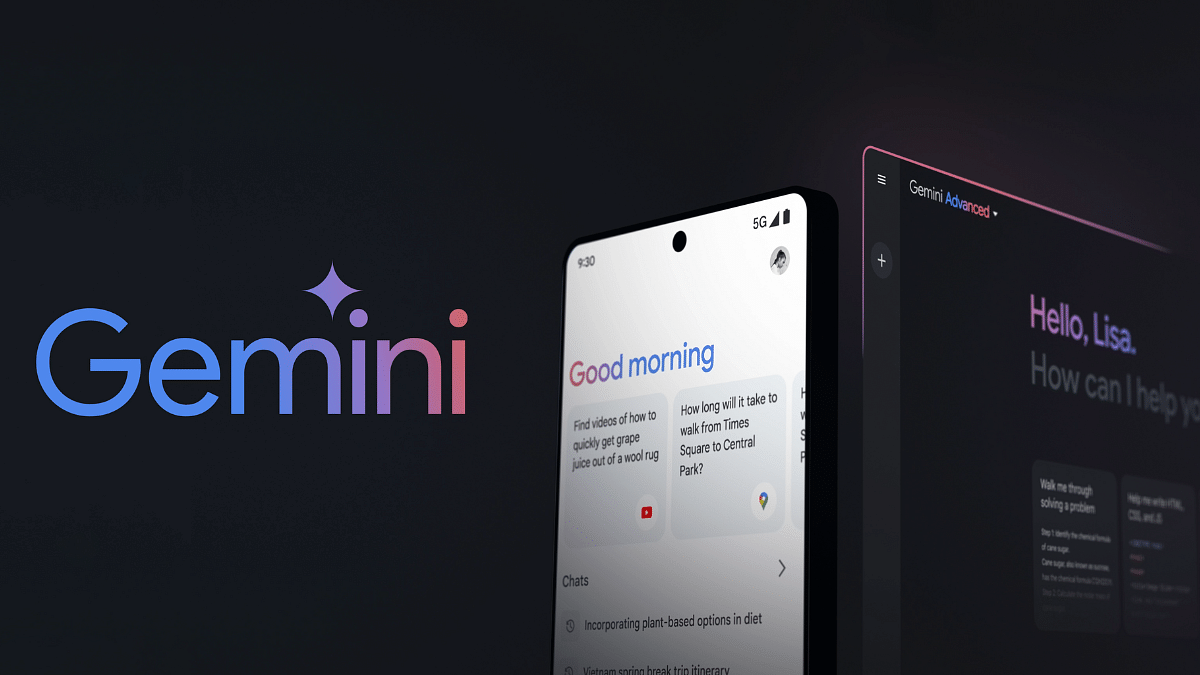
Note: As of now, Gemini’s official release is limited to the US. However, don’t worry! You can still access it from other regions, but with an extra step:
- Download the Gemini APK file from a trusted third-party site like apkmirror.com.
- Grant permission to install apps from unknown sources in your device settings.
- Open the downloaded APK, install it, and embark on your Gemini journey.
Also Read: Google’s AI: Bard or Gemini? What You Need To Know About The Rebranding
Trading Google for Gemini:

Once set up, Gemini becomes your default assistant. “Hey Google” now triggers Gemini, taking over power button and gesture shortcuts too. But remember, this workaround is temporary – an official release is just around the corner.
Also Read: Have You Tried Google’s ImageFX Yet? Learn How To Use This New AI Image Generator
A Chatbot, Not a Replacement:
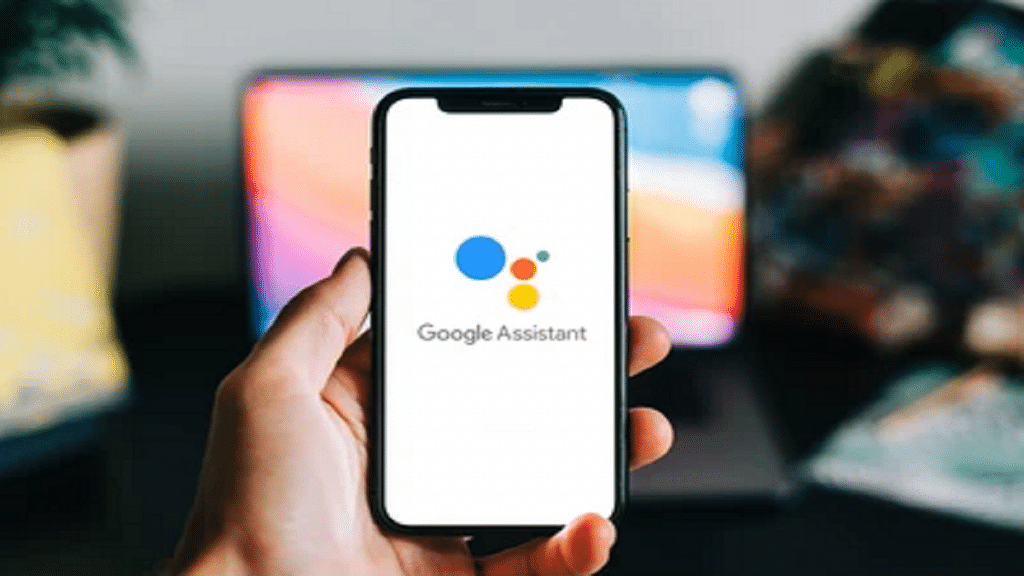
While Gemini shines in conversation, it’s different from your usual voice assistant. Certain beloved features won’t work:
- Media Integration: Say goodbye to controlling podcasts, news, or third-party music apps for now.
- Routines: Automated routines remain the domain of Google Assistant.
- Reminders: Time to find another way to manage your tasks and to-dos.
- Interpreter Mode: Need multilingual assistance? Google Assistant is still your champion.
Also Read: How To Remove An Image Background On Windows 11
Can You Go Back?
Absolutely! If Gemini doesn’t click, simply uninstall the app, and Google Assistant seamlessly reinstates itself as your digital sidekick.
Also Read: Is Google’s Gemini A Better ChatGPT Alternative? Let’s Find Out!
Final Verdict
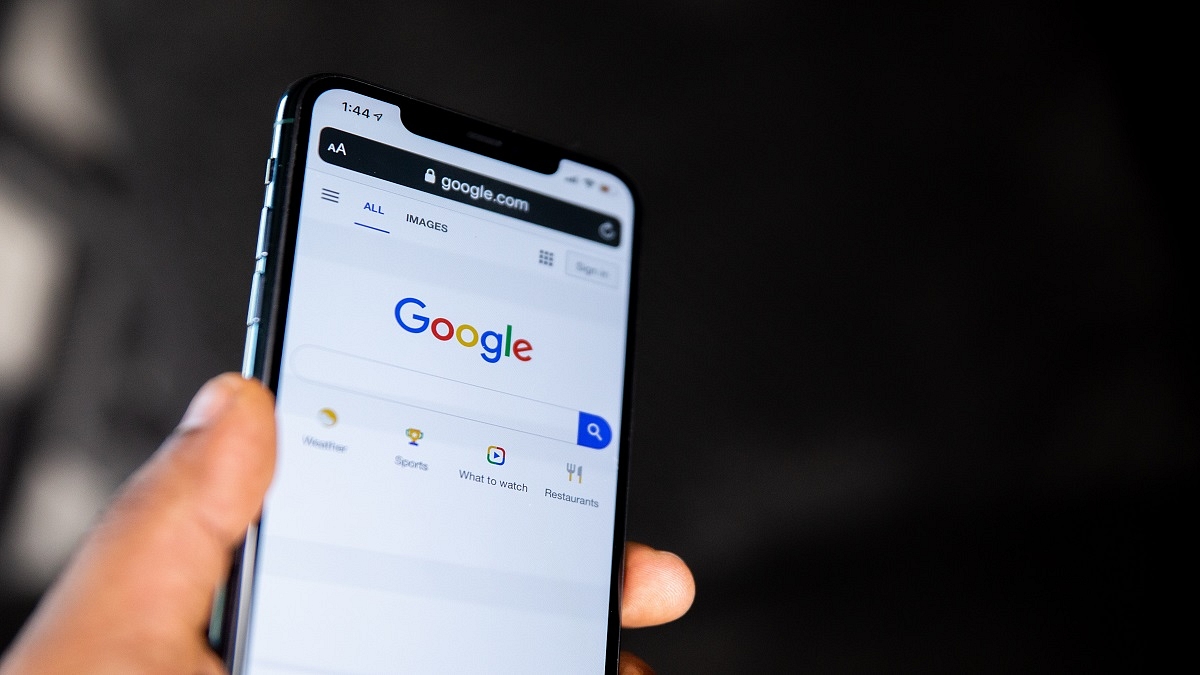
Gemini offers a glimpse into the future of conversational AI, but it’s still evolving. Be aware of its limitations before making the switch. Keep an eye out for the official release for wider accessibility and potential feature updates. Remember, the choice is yours – embrace the future with Gemini or stick with the familiar Google Assistant.
