Key Highlights
- AI image generator transforms ordinary photos into visual masterpieces
- This new tool is built upon the Imagen 2 model
- Learn to enhance images effortlessly with ImageFX
Google has recently introduced ImageFX, an independent artificial intelligence image generator, as part of its AI Test Kitchen. This innovative experiment builds upon the Imagen 2 model, the backbone behind image generation in the Bard chatbot. Unlike previous Google AI image experiments, ImageFX focuses exclusively on creating pictures. Also Read | How To Remove A Single Image From Instagram Carousel
Limited Availability And Language Support
Currently, ImageFX is available only in English and select countries, including the United States, Australia, New Zealand, and Kenya. Operating similarly to Google’s MusicFX experiment, ImageFX employs “chips” and keywords to refine prompts for image creation.
How To Use Google’s ImageFX
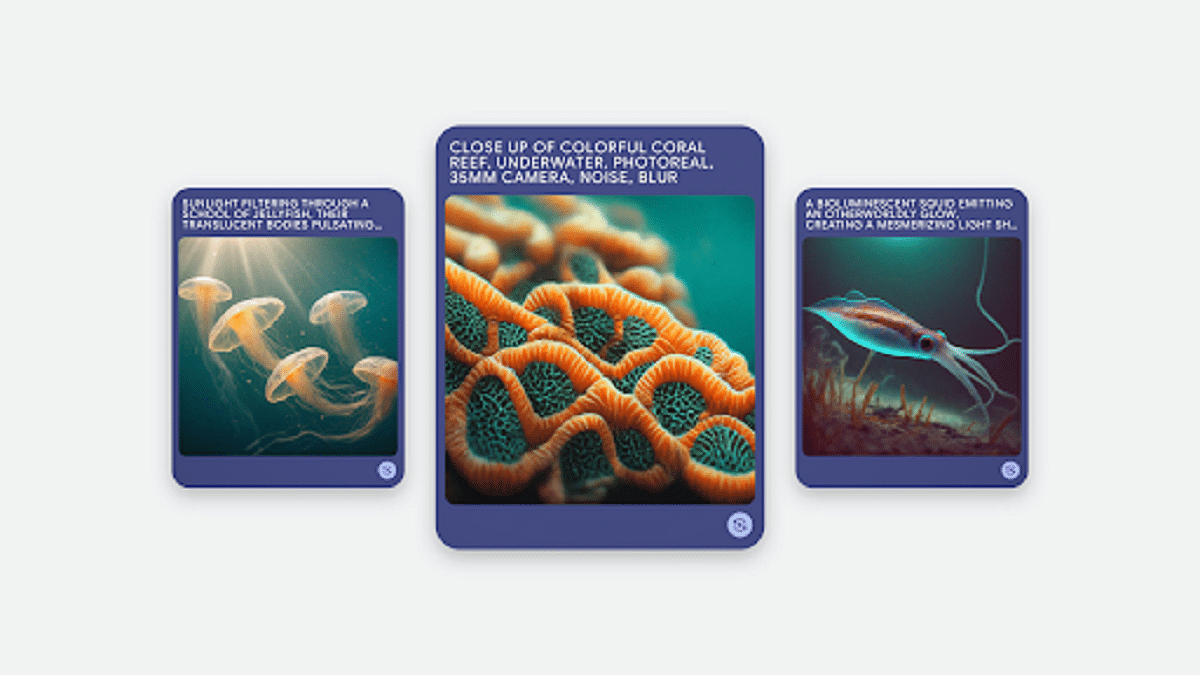
Step 1: Navigate to Google Labs and explore the AI Test Kitchen, featuring various experiments such as MusicFX and TextFX for creative phrasing.
Step 2: Click on ImageFX, prompting you to sign in with a personal Google account.
Step 3: Begin with the default image suggestion, a descriptive phrase accompanied by a “tab” button. Hit the tab and then generate to see the default image.
Step 4: ImageFX stands out by converting keywords into “chips,” allowing users to easily modify and create alternative versions. Change or delete chips and click generate to observe the changes.
Step 5: Remove all chips and input a custom prompt. ImageFX will convert keywords into chips automatically. Click generate to view your customized image.
Also Read | Gmail Tips And Tricks: How To Secure Your Google Account With Two-Factor Authentication
Step 6: Beneath the input box, ImageFX offers additional keywords. Click on any to customize your image further. Generated keywords become chips for modification.
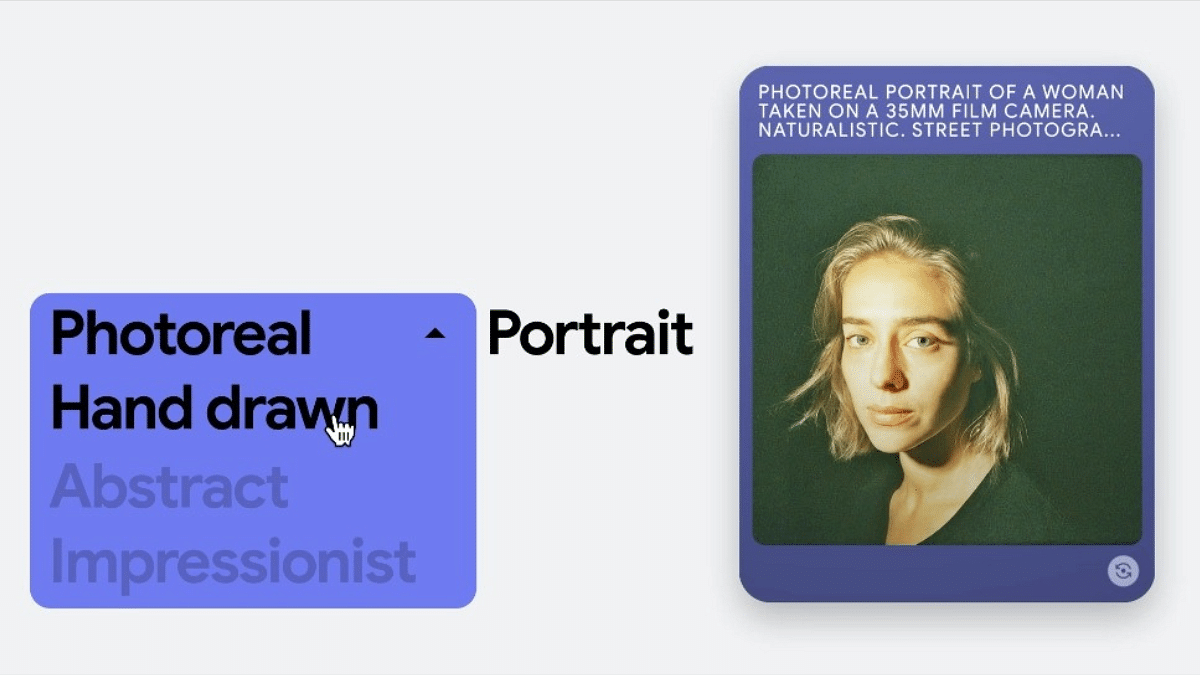
Step 7: Each image generation results in a set of square-format images added to the library on the right. Click arrows to review previous generations.
Step 8: Click on any image to view it in more detail. This view allows users to see the seed, download the image, or copy the prompt.
Step 9: For more options, hover over the image. To download, click the download button. Copy the image or prompt by selecting the respective option.
Step 10: Enhance your image by adding text using the same prompt. Include text-related instructions in your prompt and click generate to see the result.
Verdict
Google’s ImageFX marks a significant addition to the realm of AI image generators, offering users an in-built and customizable approach to creating visuals based on prompts. Explore the possibilities and celebrate the artistic potential of this new tool.
Also Read | Google Bard’s ImageFX AI Image Generator Launched: No More DeepFake Mishaps!
