Key Highlights
- WhatsApp registration using landline number is a possibility
- Setup process can be completed on any smartphone, tablet, or desktop version
- Landline number will be displayed instead of mobile number
WhatsApp’s immense popularity can be credited to the secure end-to-end encryption for privacy with messaging and video calling. One can use WhatsApp services even on low-end or entry-level smartphones and even on some of the popular features of phones available in the market. For Android and iOS users, WhatsApp has become a go-to application for instant texting or calling (voice/ video) using the internet.
WhatsApp has been one of those platforms to entirely shape the multimedia mobile messaging experiences for the masses. With the rollout of several user-oriented features, WhatsApp has remained at the top of the ladder when it comes to instant messaging applications available on Google Play Store and Apple App Store.
Also Read: How To Upload WhatsApp Status In High Quality (Images, Videos) On Android, iOS?
However, WhatsApp’s services aren’t solely limited to smartphones. One can download and use WhatsApp on other compatible gadgets such as laptops, PCs, and even on smart TVs (for reading messages). You just need an active mobile number and an internet connection to register on WhatsApp and start messaging or making voice or video calls.
Also Read: WhatsApp Web Video Calling: How To Make/ Answer WhatsApp Video Calls On Windows Laptops/ PCs
What if we tell you that you can also use a landline number to register on WhatsApp? Well, this might help the folks who wish their official or landline number to flash to other contacts on WhatsApp instead of their personal mobile number. But how can you complete WhatsApp registration process using a landline number? The steps are listed below:
Also Read: Want To Read Full WhatsApp Messages Without Seen Or Blue Tick: Here’s The Hidden Hack
How To Setup And Use Landline Number On WhatsApp
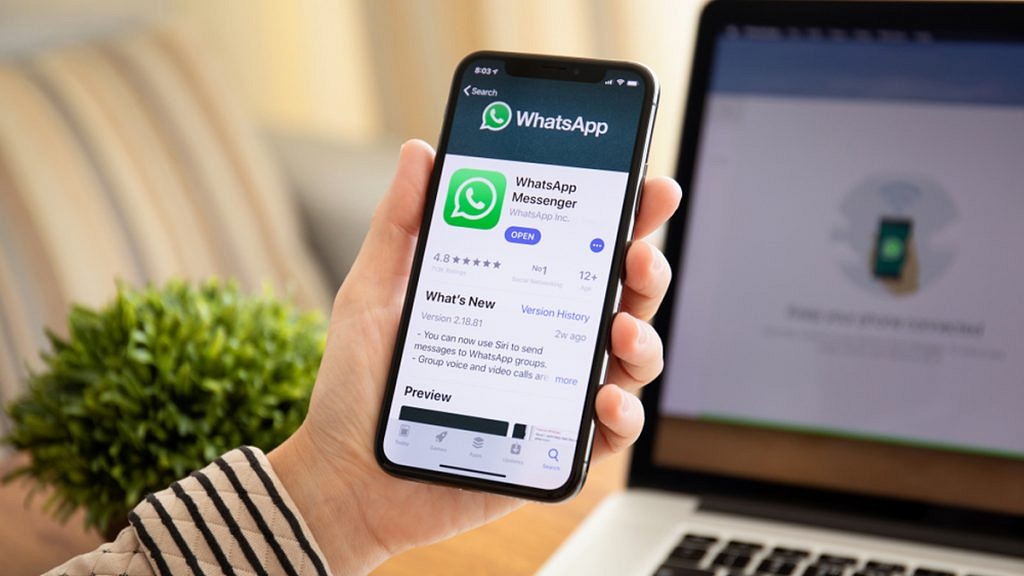
Step 1: Download and install the WhatsApp application on your smartphone, laptop, or PC.
Step 2: On the setup page, you will get the option to select the language. Once done, tap on Agree and continue.
Step 3: You will need to enter the country could followed by the phone number. Here, you need to type the country code along with the landline number instead of a mobile phone number.
Step 4: Click on Ok after confirming the number.
Step 5: You will see a pop-up message stating WhatsApp is sending an SMS code to the mobile number. Since the number entered is landline, you won’t be receiving any SMS. Follow the next step.
Step 6: Now, click on Did bit receive code option.
Step 7: You will again receive two different options including Resend SMS or Receive a call for verification.
Step 8: Wait approximately 90 seconds before tapping on the Receive a call for verification option.
Step 9: Make sure, you are nearby the landline phone to receive the verification call from WhatsApp.
Step 10: Enter the setup code read out by the WhatsApp bot. That’s it, you have successfully registered your landline number in WhatsApp.
