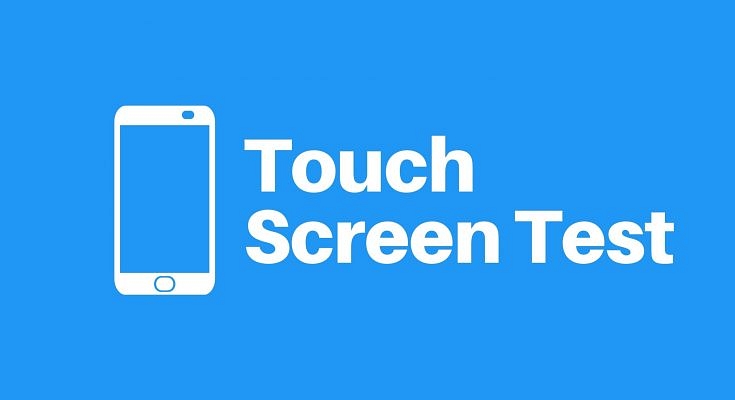Key Highlights
- Most of the modern days smartphones offer a large touchscreen display
- You can check the performance of touchscreen of any smartphone
- Third party apps can be used for the same
Why not put your Android‘s touchscreen to the test with a touch test app if you think it’s not working correctly? Each of these apps takes a different approach to identify and diagnose any problems with your touchscreen.
Also Read: Samsung Phone Sensors Secret Codes: What Is It And How To Check?
Touch Screen Test
Source: Google Images
Let’s start with a touch test Android app that teaches you how to locate “dead zones” on your screen. Touch Screen Test is a blank canvas on which you can draw a line with your finger. It has no flashy features or banner ads.
If you can’t draw in a specific location, it means the touch capabilities in that area have been compromised. If you don’t require a feature-rich testing suite, the app’s simplicity makes it an excellent choice.
You can’t use your finger to navigate the in-app menu because the app is solely dedicated to touchscreen testing. To make it appear, you must hit the Volume Up button on your phone. Once it appears on the screen, use Volume Down to cycle through the menu, then hit Volume Up to select an option. It’s not really intuitive, but it’s required to allow you to test the screen while the menu is active.
Also Read: Best real-life bus Simulator Games For PC
You’ll discover a good range of toggle and modify choices on the menu. To help diagnose a dead spot, you can alternate between sketching dots and lines. You can enlarge or reduce the line, as well as see additional information such as how many fingers the touch screen can detect.
Also Read: How To Send Files From Smartphone To Your Smart TV: Check Steps Here
Multi-Touch Tester
Source: Google Images
You can try the MultiTouch Tester if you want to see how many fingers your screen can register. With no sketching tools or extra features, this app is one of the most basic Android multi-touch screen test apps available on the Play Store. It shows you how many fingers your phone can manage at the same time.
MultiTouch Tester will number and assign a unique color to each of your fingers as you place them on the screen simultaneously. It will also keep track of how many fingers are on the screen in total. When you let go of your fingers, the app will track the highest number of fingers that touched the screen.
Also Read: Besyt Entry Level Android Phones Under Rs. 10,000 In India
Screen Test Pro
Source: Google Images
Do you want something with a few additional features? Then you should definitely try Screen Test Pro. It has many valuable features that make it a one-stop shop for all of your screen testing requirements.
To begin, Screen Test Pro combines the two touch checkers discussed above into a single program. It has a line-drawing feature as well as a multiple-finger tester feature, both of which are handy.
Also Read: How Can You Upload Instagram Stories In High-Quality
It also includes a pressure tester to see if your phone recognizes whether you’re pressing softly or not. If your phone doesn’t have this feature, no matter how hard you try, your taps will only result in a 1 when you touch the screen. More complex devices, on the other hand, will display values ranging from 0 to 10 depending on how hard you press down. The greater the number, the more pressure is detected by your phone.
Also Read: Check Internet Speeds: How To Test Mobile And Wi-Fi Internet Speeds Using Facebook Mobile App
TouchScreen Test
Source: Google Images
Touchscreen Test is also a helpful app that is worth mentioning because of how it evaluates your screen. Other tests allow you to create a pattern to discover the dead spots, but Touchscreen Test has a unique way that shows you exactly where the problematic areas are.
You’ll see a blank grid when you first open the program. If you touch a grid point, it turns green and stays that way. You can continue to fill up the dots on the grid by connecting them. You’ll know if you’ve found a dead spot because the dot won’t light up. You can now work your way around the area to check how far the dead zone extends.
Also Read: Here’s How To Change Airtel Xstream Wi-Fi Password Via Thanks App And Website
You’ll be left with a grid after running your finger across the entire screen, with green dots indicating regular functionality and blank dots indicating a dead zone. This grid may then be used as a map of your phone’s dead zones, which you can either plan to work around or send to an expert if you take it in for repairs.
Also Read: Best Gaming Laptops Under Rs. 50,000
Conclusion

If you suspect your touchscreen isn’t operating properly, perform a screen touch test to determine if it’s still functional. Fortunately, there are a slew of apps you can download and utilize to see if your phone is indeed broken or if it’s simply your imagination. If you find that your phone’s touch controls aren’t working properly, try these Android touchscreen remedies to see if they help.
Also Read: How To Disable the ‘This Call Is Now Being Recorded’ Warning On OnePlus